

UPLOAD Photos & Videos FROM your iDevice TO Google Drive

1 Open 'Photo Transfer' app and touch the "SEND" button.

2 Swipe to the left to reveal Plugins.

3 Tap the "Google Drive" button.

4 Tap the "Select & Upload" button.

5 Folders on your iDevice will show up. Tap folder to reveal photos you want to upload to your Google Drive.

6 Tap photos to select them;
6-1 To make multiple selections from another folder, use the "Back" button to navigate and start selecting other photos.
Press the "Upload" button.

7 Options on the Upload Screen are: Make a New Album [+], or choose existing one. Photos can be uploaded in Medium or High Resolution.
Press the "Upload" button to start transfer.

8 Photos will be uploaded to the destination you chose in the previous step.
Done !





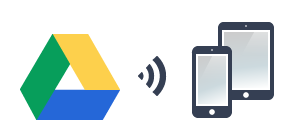
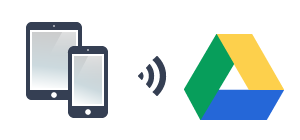
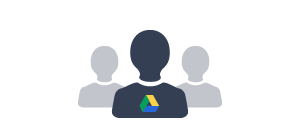
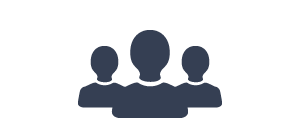
NEED HELP ?
Get answers,
consult our Help Pages
for iPhone for iPad for Android for Plugins
Contact info@phototransferapp.com